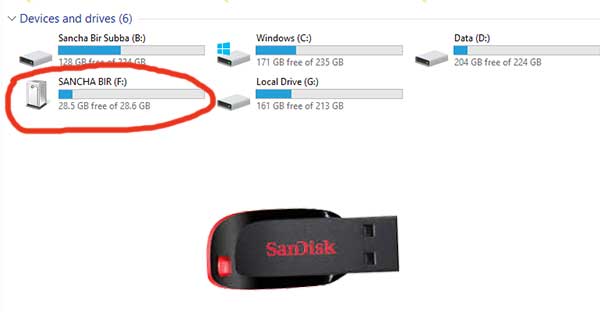 |
| Showing Data in your Pendrive |
Overview:
You might have faced a problem of Pendrive on your computer or someone else. When you connect your Pendrive to the computer shows data but when it is opened shows empty or you will see "This folder is empty".
One day, I was surfing internet in a cybercafe. After an hour, a man came inside the cafe and asked the cafe operator to print out some files from the pendrive. He was in hurry. The cafe operator told him that your pendrive is empty. He requested the operator to check properly that the files must be in the pendrive. The operator told him that it might be hidden which is caused by virus and it is to be scanned. As he was in hurry, so, requested him as far as earlier. After scanning, the files couldn't be recovered. And the man again returned to his office in order to get the file.
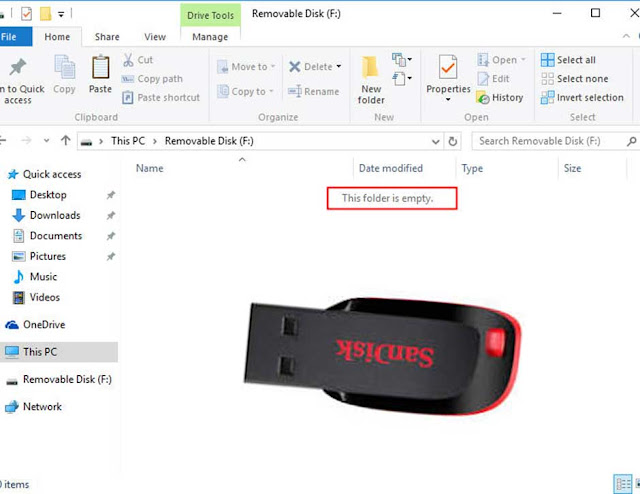 |
| Showing empty folder but a pendrive has some data. |
I have an idea how to recover that file but I can't help them because I was a customer and the operator was charging him some amount for scanning. It might be their earnings.
If you come across such problem don't scan and format your pendrive instantly because there is a change of losing your data. Basically, anti-virus software removes virus infected files, quarantine, spams, worms or any such doubtful files. Once removed from your drive, it is very hard to recover.
Look at the picture given below:
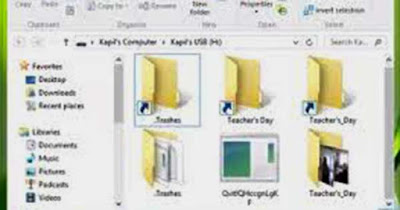 |
| Shortcuts Folders in pendrive or window |
Sometimes, you will see shortcut files or folders in your pendrive or computer. You might be worried to convert the shortcut files into original files. And such files may not be opened properly. At this time, you should not scan, delete the shortcut files or format your pendrive if you want your data is safe.
Safety Precaution:
1. If your pendrive is affected, do not delete the shortcut files, format, or scan your pendrive instantly.
2. Do not put pendrive into computers having virus.
3. Use pendrive where anti-virus is already installed.
4. Scan your pendrive regularly.
How to fix shortcut files and showing empty folders in your computer?
[This method is applicable for both pendrive and windows]
You need to create a batch file or command prompt file with the help of Notepad. So, follow the instructions carefully.
1. Open
Notepad in your computer.
2. Type the following code "as it is" or copy it.
@echo off
echo ndls
attrib -h -s -r /S /D /L
[If you do not type properly or make any changes in the code, it may cause problem in computer. So, I strongly recommend that you must have to copy as it is.]
3. Now go to file in the Notepad, click
Save As and select folder where you want to save like desktop
.
4. Type file name as
Unhide.bat (you can give any name but file extension must be
.bat)
5. Click
Save.
6. Close the file.
Now, you will see the magic trick, just follow my instructions:
1. Copy the created batch file or unhide.bat file.
2. Open the pendrive or any drive where files are missing or showing empty or showing shortcut files and folders.
3. Paste the created batch file or unhide.bat file inside the drive.
4. Just single click on the batch file or unhide.bat.
You will see black screen moving texts in command prompt. Do not press any key or close the window. After a few seconds, it will be closed automatically. Now, your missing or shortcut files will be recovered completely.
If you didn't get recovered files after doing this, eject your pendrive and try it again in another computer where anti-virus is installed already.
Now can do scan your pendrive.
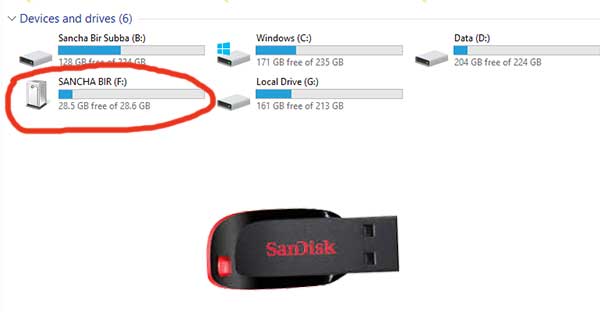
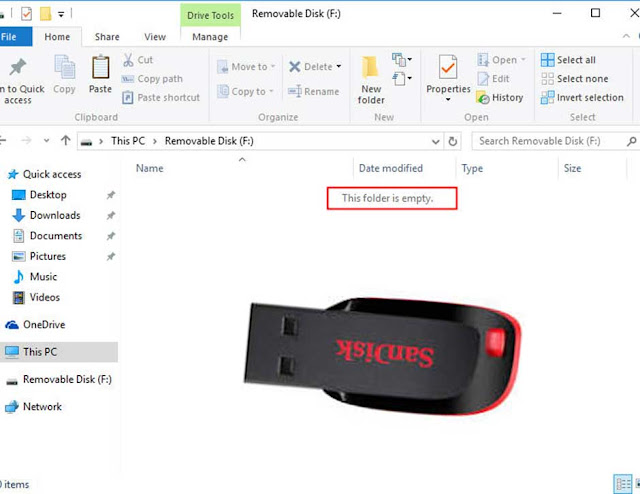
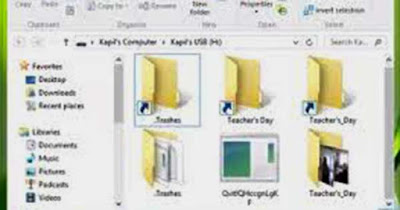






%20(1).jpeg)




1 Comments
You can leave your comments after reading.
ReplyDeleteShare your feedback in order to help you better.